The most annoying part about the WordPress login screen is when you forget to check the “Remember me” checkbox and hit login. Now when you exit the browser, the site will forget that you logged in because you didn’t check the Remember me checkbox. In this article, we are going to show you how to automatically check the remember me checkbox in WordPress and extend the login cookie. This will allow you to quickly access the admin area each and every time.
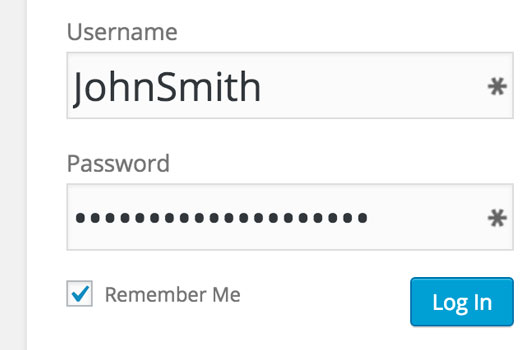
First thing you need to do is install and activate the Remember Me plugin. Upon activation, visit Settings » Remember Me page to configure the plugin settings.
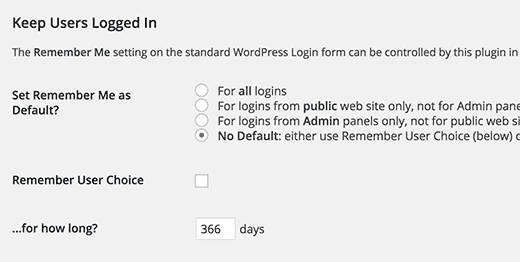
The plugin provides a number of options on how you set up logins. You can enable it as the default for all logins or remember logins from admin area or frontend pages.
You can also allow users to manually check the remember me box. If a user checks the remember me checkbox, they will not be logged out when they close the browser window.
You can also define the maximum number of days WordPress should keep a user logged in. By default the plugin has 366 days. You can reduce it to something more reasonable, like 30 or 60 days.
Please note that users can still log out if they want to. Once logged out, they will have to login again.
For security reasons, you should not check the remember me checkbox if you are accessing your WordPress site from a public network or a shared computer.
That’s all, we hope this article helped you keep WordPress from forgetting you when remember me option is checked for once. You may also want to take a look at our guide on how to password protect WordPress admin directory.
If you liked this article, then please subscribe to our YouTube Channel for WordPress video tutorials. You can also find us on Twitter and Facebook.a
The post How to Keep WordPress from Forgetting You with Always Remember Me appeared first on WPBeginner.
Source: WP Beginner
