Often websites show their terms of service and privacy policy before allowing the user to use their services. Recently, one of our users asked if it was possible to add terms of service agreements for WordPress user registration. In this article, we will show you how to add terms of service agreement in WordPress.
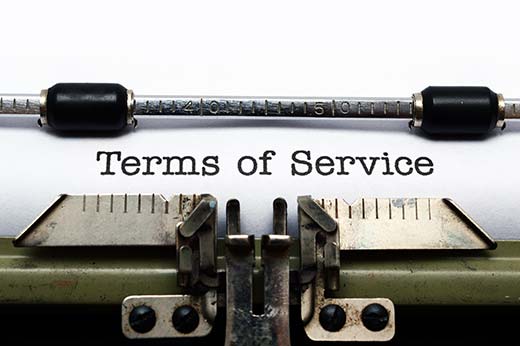
Who Needs to Add Terms of Service Agreement in WordPress?
WordPress can be used to create almost any kind of websites. In order to fulfill legal requirements, some website owners may need users to agree with their terms and conditions.
These terms and conditions may protect site owners from unnecessary legal troubles in the future. Websites that handle personal information, forums, eCommerce and membership websites, or websites publishing content intended for mature audiences can all benefit from this action.
One way to fulfill this legal requirement is by simply adding a terms of service page and adding a link to it in your website’s footer. However, in many cases, you may need users to agree before they can proceed.
Let’s see how you can easily require terms of service agreement in WordPress.
Adding Terms and Conditions Agreement in WordPress
First thing you need to do is install and activate the Agreeable plugin. Upon activation, you need to visit Settings » Agreeable to configure the plugin settings.
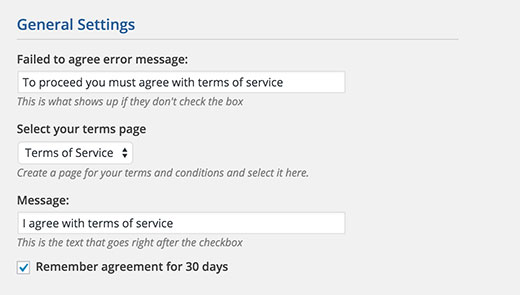
Start by providing an error message that users will see when they don’t check the agree box. After that, you need to choose your terms of service page from the drop down menu.
If you haven’t already created one, then you can head over to Pages » Add New to create your terms and conditions page.
Please note that the plugin does not generate your terms of service page. There are online tools you can use to generate a generic terms of service page based on your site’s requirements. However, we recommend that you hire an attorney to review your terms of service and privacy policy (see: 10 biggest business mistakes entrepreneurs make)
Once you are done, make sure that you publish your terms and conditions page.
After publishing your terms of service page, come back to Agreeable settings and select the page from the drop down menu.
Next, you need to enter the text users will see with the terms of service agreement checkbox under the message field. You also need to check the box to remember user’s agreement for 30 days. Doing so users will not be bothered to check it every time they visit.
Agreeable plugin comes with two ways users can read your terms of service page. They can simply click on the link, and it will open in a new tab where users can review the terms and privacy policy. You can also choose to open the terms page in a lightbox popup.
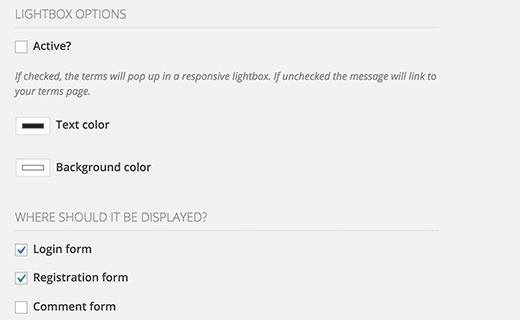
If you want to use the lightbox popup, then check the box next to active under the lightbox options. You can also choose text and background colors to be used in the lightbox popup.
Finally, the last section on the settings page allows you to choose where you want to display terms and conditions checkbox. You can choose to display it on login, registeration, and comment forms.
If you are using a front-end login page or widget, then the plugin will automatically show the terms agreement checkbox.
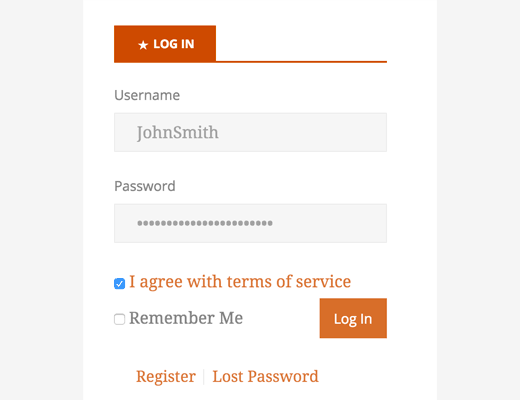
Don’t forget to click on the update options button to store your settings. You can now visit login, registration, or comment form to see terms and conditions checkbox in action.
We hope this article helped you add terms of service agreement in WordPress. You may also want to see our guide on how to add age verification in WordPress.
If you liked this article, then please subscribe to our YouTube Channel for WordPress video tutorials. You can also find us on Twitter and Facebook.
The post How to Require Terms of Service Agreement in WordPress appeared first on WPBeginner.
Source: http://www.wpbeginner.com/feed/
