MAC ROUMORS
If you got a new iPhone or iPad for Christmas and you already have at least one iOS device that’s running iOS 11, setting up the new device is simple and quick with Automatic Setup.
Introduced in iOS 11, Automatic Setup streamlines the setup process for new iPhones and iPads, transferring over Apple ID info, your WiFi network credentials, your preferred settings, and your iCloud Keychain.
Automatic Setup is meant to be used in tandem with a restore from an iCloud backup, because while it transfers many settings, it does not offer full device-to-device content transfer. When you buy a new device, Automatic Setup will pop up automatically, but there are some steps to follow to get everything transferred over:
- Power on your new device, which will open up to a menu asking you to pick a language.
- After choosing a language, you’ll see a “Set Up Your iPhone (or iPad)” prompt.
- When this appears, place your existing iOS device near the new device to initiate Automatic Setup.
- Your existing device will show a pop up letting you know you can use Automatic Setup. Tap “Continue” to start.
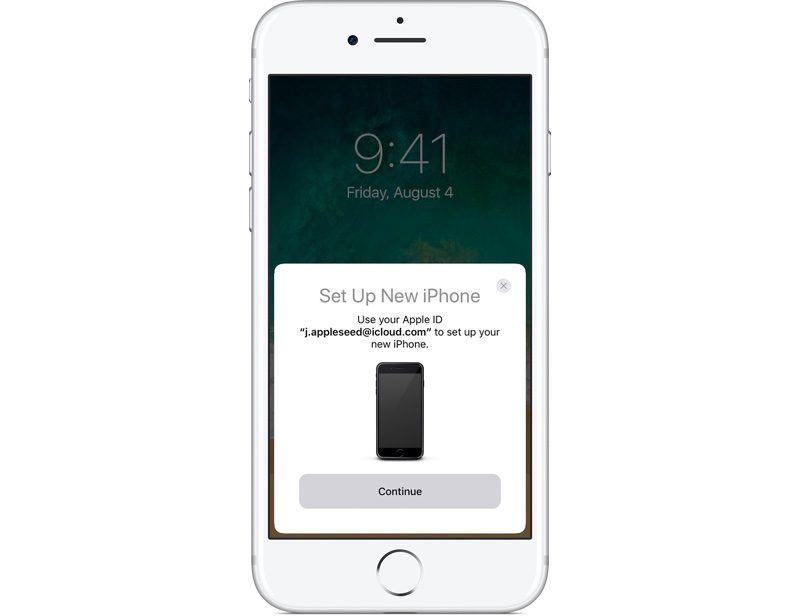
- An Apple Watch-style pairing image will appear on the new device, and you’ll be instructed to scan it with the camera on your existing device.
- In an area with decent lighting, hold the existing device’s camera over the image on the new device to pair the two together.
- Enter the passcode from your existing device on the new device.
- From there, all of your data will start transferring from the old device to the new device.
When the first few Automatic Setup steps are complete, your iPhone or iPad will walk you through setting up Touch ID/Face ID, Siri, and Apple Pay, which are separate steps.
An additional “Express Settings” feature following Automatic Setup is designed to speed up new device activation even further. Express Setup automatically enables Find My iPhone, location services, and analytics, so if you don’t want these features on, make sure to tap “Customize Settings” to change them.
Once you’ve transferred all of your settings with Automatic Setup, you can restore from an iCloud backup to get all of your apps transferred over. If you want to set up a device as new without downloading all of your old content, though, you’re finished once Automatic Setup is completed.
If you don’t have an iOS device running iOS 11, you’ll need to go through a more traditional setup process. The steps are a lot like Automatic Setup, but instead of choosing an existing device after setting a language, you’ll need to manually enter data like your Apple ID and your WiFi password.
Discuss this article in our forums
Source: MAC ROUMORS
