This tutorial explains how to reset an iPhone 7 and iPhone 7 Plus, and how to activate Device Firmware Upgrade (DFU) mode to further troubleshoot your device if needed. With the devices now making their way into users’ hands and some changes to the procedures due to a new haptic home button, it’s a good opportunity to make everyone knows what to do when things go wrong.
A hard reset basically force-reboots your iPhone, which is useful if the device is intermittently freezing, throwing up errors, or has stopped responding completely. DFU mode, on the other hand, is basically a last-ditch fallback method of restoring an iPhone if a reset or standard Recovery Mode don’t solve the problem you’re experiencing.

DFU mode allows the device to interface with iTunes to update the firmware and completely restore the operating system, without automatically installing the last downloaded version of iOS. This also makes it useful for installing older versions of iOS if a beta persistently hangs your phone, or if a jailbreak goes bad.
Note for non-iPhone 7 series owners: Apple has altered the manual process for performing a hard reset and activating DFU mode on the iPhone 7 series, due to the replacement of the physical-click home button with a Force Touch-based Taptic Engine whose functionality depends on a properly functioning OS.
This means that users of iPhone 6s/6s Plus or earlier devices should consider all mentions of the “lower volume button” in the following steps to indicate when the home button should be held down instead.
How to Reset an iPhone 7
- Press and hold down the iPhone’s power button on the right side of the handset.
- With the power button still held down, press and hold the lower volume button on the other side of the handset.
- Continue to hold both buttons while the display goes blank and comes back on with the Apple logo showing.
How to Activate DFU Mode on an iPhone 7
- Turn off your iPhone and connect it to a computer using a Lightning to USB cable, and ensure iTunes is running.
- Press and hold down the power button on the handset for three seconds.
- With the power button still held down, press and hold the lower volume button, and keep holding both for 10 seconds. The screen should remain blank throughout, so if you see the Apple logo displayed, you’ve held the buttons for too long and will need to restart the process.
- Release the power button, but keep holding the lower volume button for about 5 seconds. Again, if it your phone displays the “Plug into iTunes” screen, you’ve held down too long and need to restart.
- If you performed the previous steps correctly and your phone’s screen remained blank, a dialog prompt should appear on your computer saying “iTunes has detected an iPhone in recovery mode. You must restore this iPhone before it can be used with iTunes.”
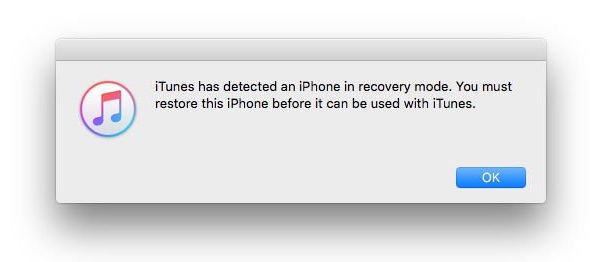
In iTunes’ iPhone device screen you should see a screen saying iPhone Recovery Mode, with the message: “If you are experiencing problems with your iPhone, you can restore its original settings by clicking Restore iPhone.”
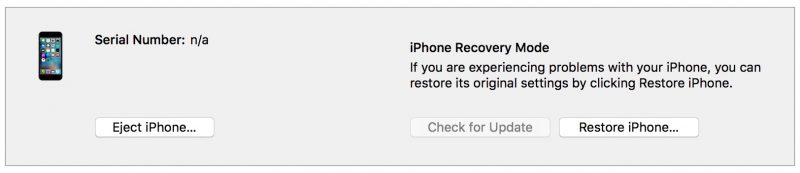
To exit DFU mode, simply hold both the lower volume button and the power button until the Apple logo is displayed on your iPhone’s screen.
Discuss this article in our forums
Source: MAC ROUMORS
