In this tutorial, you’ll get to know the basics of the Vimeo API. With it, you can fetch information on a specific user or get information on the videos uploaded by the user. If the video is private, you can only get it from the API if the user has given permission to your app.
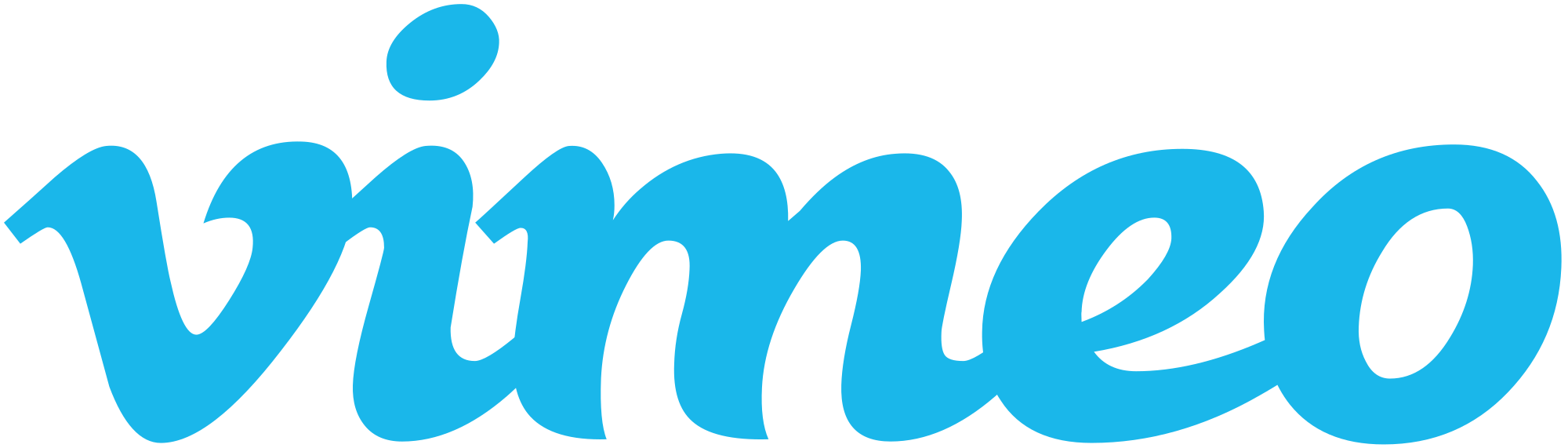
Creating a New App
The first thing you’re going to need is a Vimeo account. Once you have one, go to developer.vimeo.com and click on My Apps. This will list out all the apps that you’ve created. Since it’s your first time, it should be empty. Click the create a new app button to start creating a new app. Enter the name, description, URL and callback URL of the app. For the URL and callback URL you can enter a URL on your development machine (like http://homestead.app).
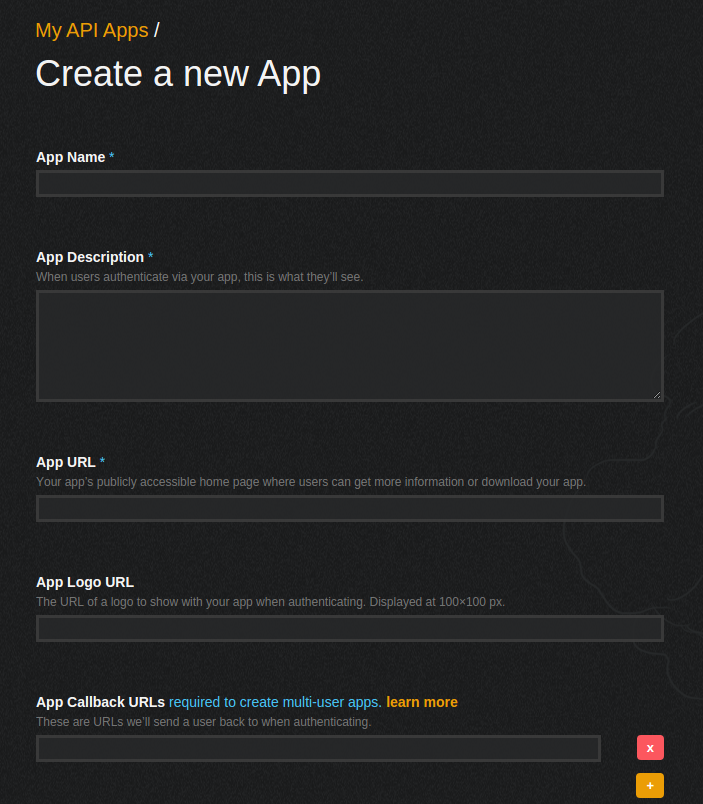
Click on the create app button once you’re done adding the details. You will be redirected to the app page where you can click the ‘authentication’ tab to reveal the tokens which you can use to interact with the API. We’ll need those later.
API Playground
Before you move on to coding a demo app, take a look at the API Playground. This is a tool provided by Vimeo so developers can play around with the API without having to code anything. It allows you to make calls to specific API endpoints, set custom values for the parameters that can be passed through those endpoints and see the actual result which is a JSON string.
Check the ‘Authenticate this call as {your user name}’ checkbox so that all API calls are performed on behalf of your Vimeo account. If you do not check this box, the API calls will be performed as an unauthenticated request. This means that it won’t be using your app credentials, nor a specific user to perform requests to the API. In effect, it’s then limited to only accessing publicly available information.
Going back to the API Playground, select the application which you’ve created earlier. You can click the make call button to perform the request. The default URL used in the playground is https://api.vimeo.com/ which just lists out all the endpoints which are available from the API. To change this, you can click on the (Empty…) link on the left side of the screen. From there, you can select the endpoint to which you want to send a request. You can try the users endpoint for starters. Once selected, it allows you to input the ID of a specific user and search for users by specifying a set of parameters.
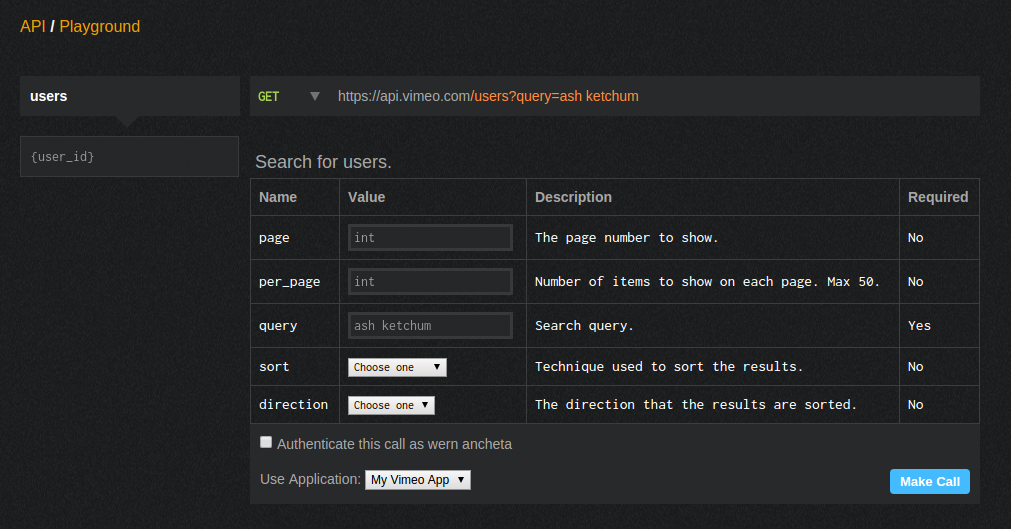
Continue reading %Building a Basic Video Search App with Vimeo’s API and Slim%
Source: http://www.sitepoint.com/feed/
