Do you want to nofollow external links on your WordPress site? While you can easily add nofollow tag to individual links, what if you wanted to nofollow all external links? In this article, we will show you how to nofollow all external links in WordPress.
Why and When You Need to Nofollow All External Links
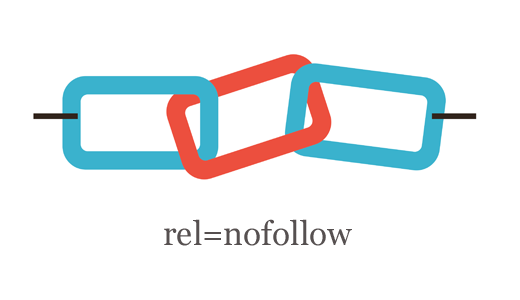
Search engines consider links as a ranking signal for the linked URL and domain. When you link to an external site, you are passing your link juice to that site.
Link juice is kind of your SEO score card. If you are linking to more sites than the sites linking back to you, then you will start losing authority.
This is why many SEO experts recommend using nofollow attribute.
Example of a link with nofollow attribute:
<a href="http://example.com" rel="nofollow">Example Website</a>
By default, WordPress does not allow you to automatically add nofollow to external links. You will have to manually add this to outgoing links to external sites.
An easier way is to use Title and NoFollow For Links plugin. It adds a title field and a nofollow checkbox in the insert link popup. You can make links nofollow as you add them.
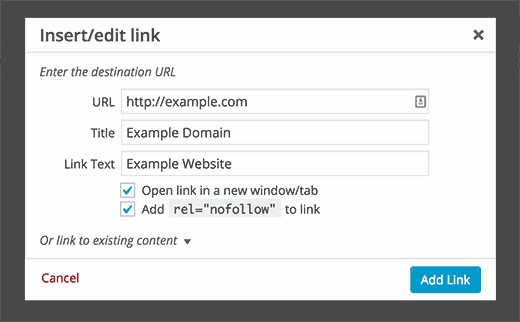
But if you run a multi-author site, then it increases the chances that your authors may forget to check the box for some external links. In this case, you need a solution that does not require any user input.
Having said that, let’s see how you can add nofollow to all external links in WordPress without requiring any user input.
Adding NoFollow to All External Links in WordPress
First thing you need to do is install and activate the External Links plugin. Upon activation, you need to visit Settings » External Links page to configure the plugin settings.
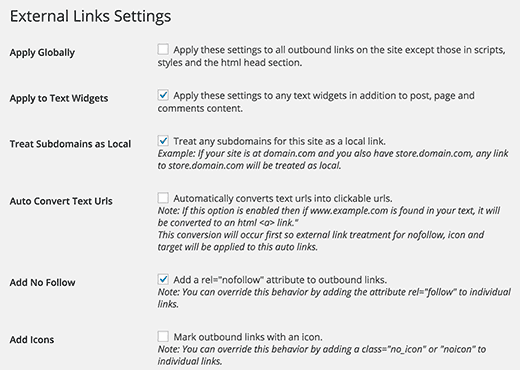
The first option in the plugin settings applies nofollow globally. You can keep it unchecked if only you have access to your theme files.
Scroll down a little and enable ‘Add Nofollow’ by clicking the checkbox next to it. This option will add nofollow to all external links in WordPress posts and pages.
There are a number of options on the settings page which you can enable.
You can add nofollow to links in WordPress text widgets. You can also allow the plugin to treat subdomains as local sites and exclude them from nofollow rules.
External Links plugin also allows you to open external link in new window and you can even show an icon next to external links.
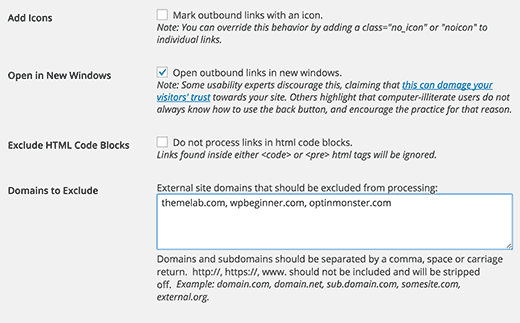
If you have some other websites that you want to exclude from nofollow rules, then you can add them under ‘Domains to exclude’ section.
Do not add http or www and use commas to separate domains. Click on the save changes button to store your settings.
Important: Please note that the plugin adds these attributes on the fly. Deactivating the plugin will remove nofollow from all links.
That’s all, we hope this article helped you NoFollow all external links in WordPress. You may also want to see our guide on how to cloak affiliate links on your WordPress site.
If you liked this article, then please subscribe to our YouTube Channel for WordPress video tutorials. You can also find us on Twitter and Facebook.
The post How to Nofollow All External Links in WordPress appeared first on WPBeginner.
Source: WP Beginner
