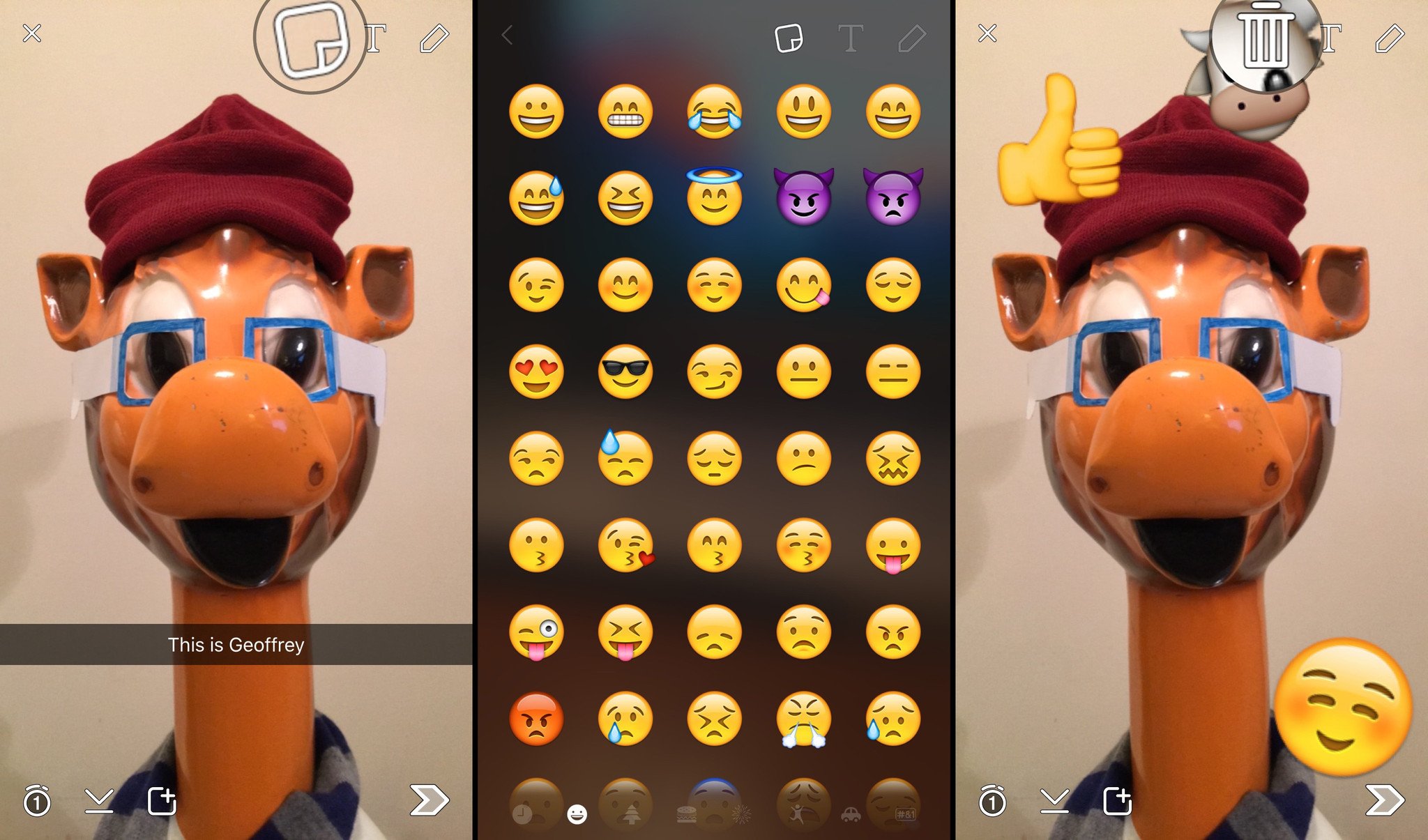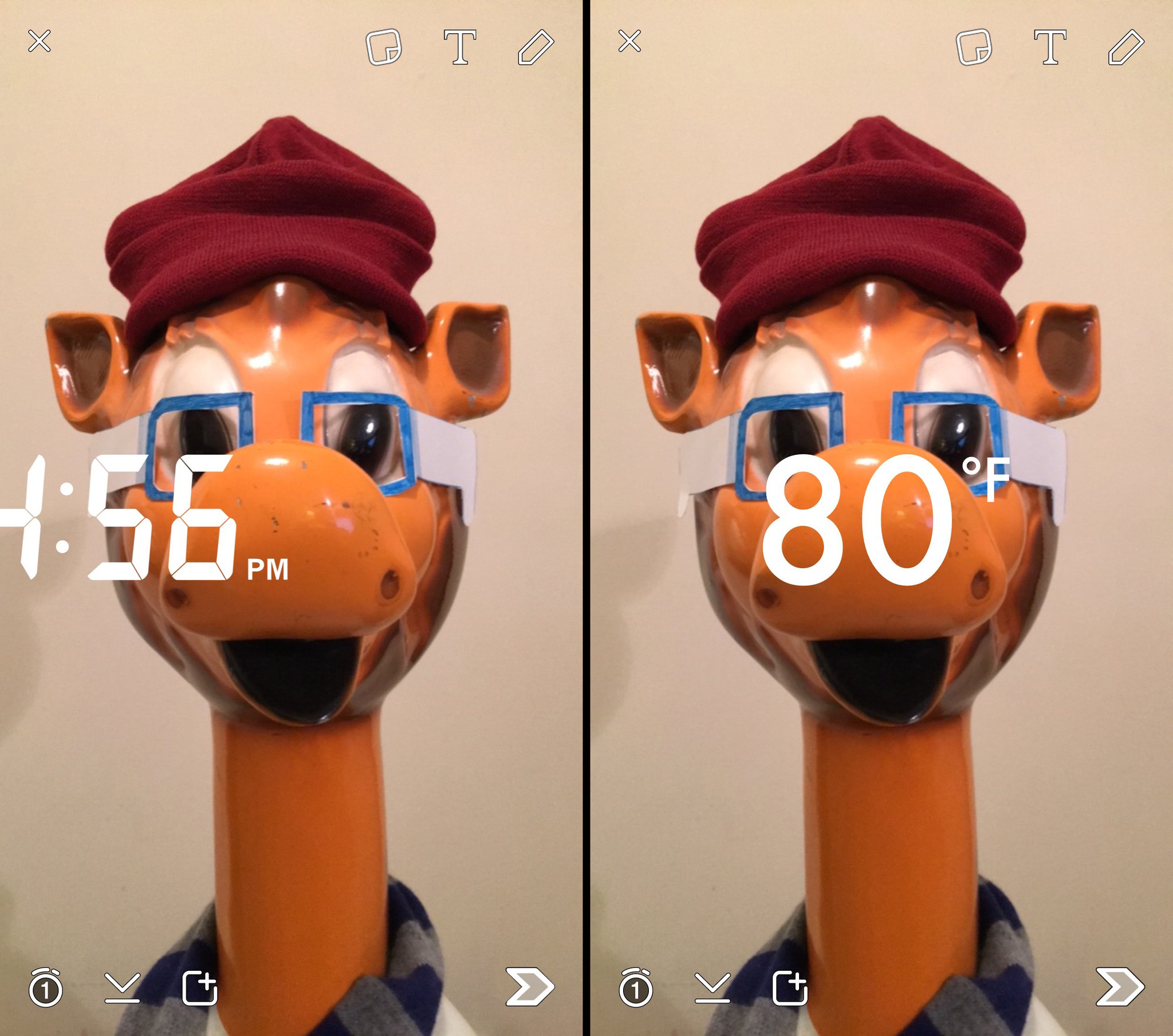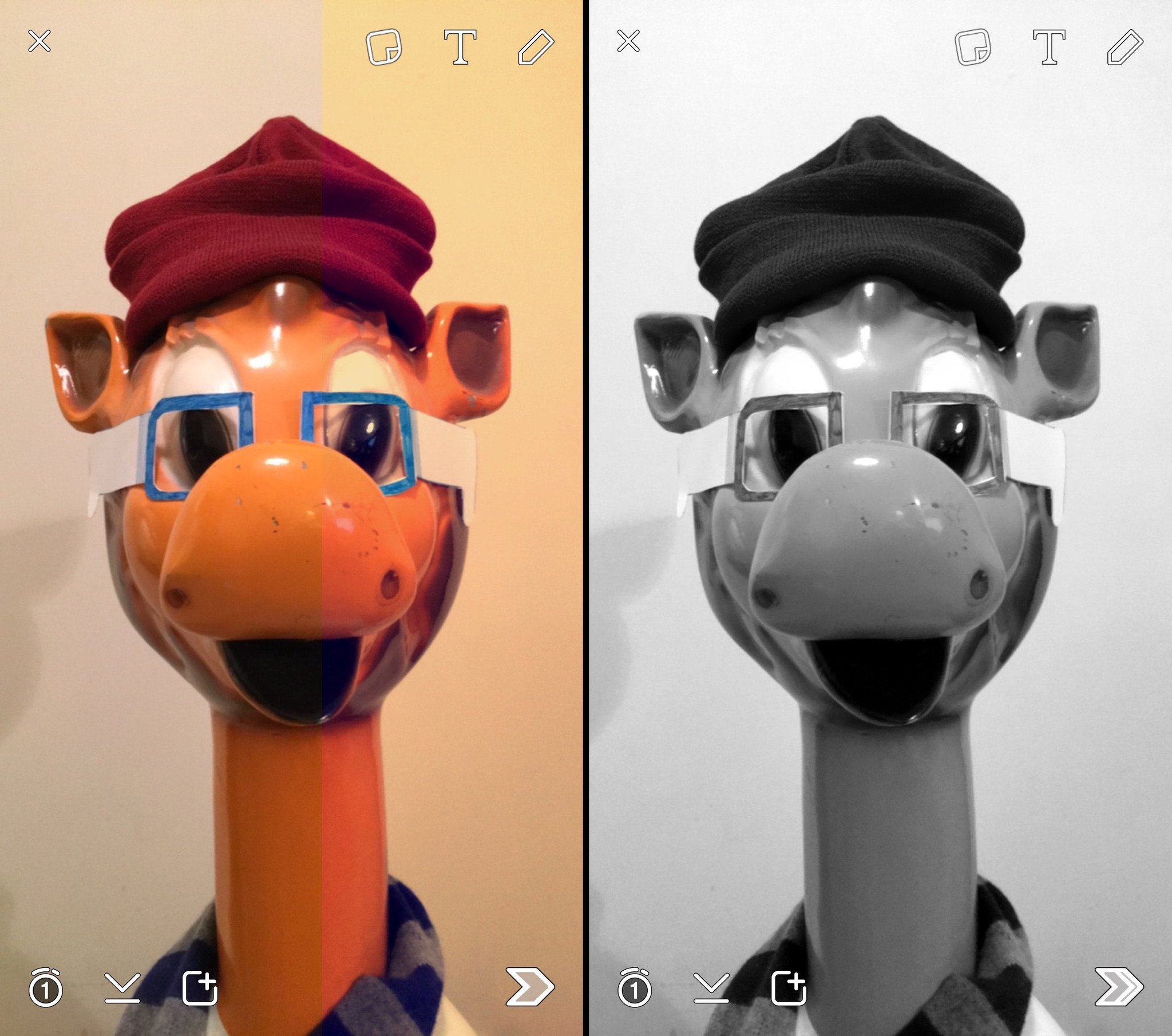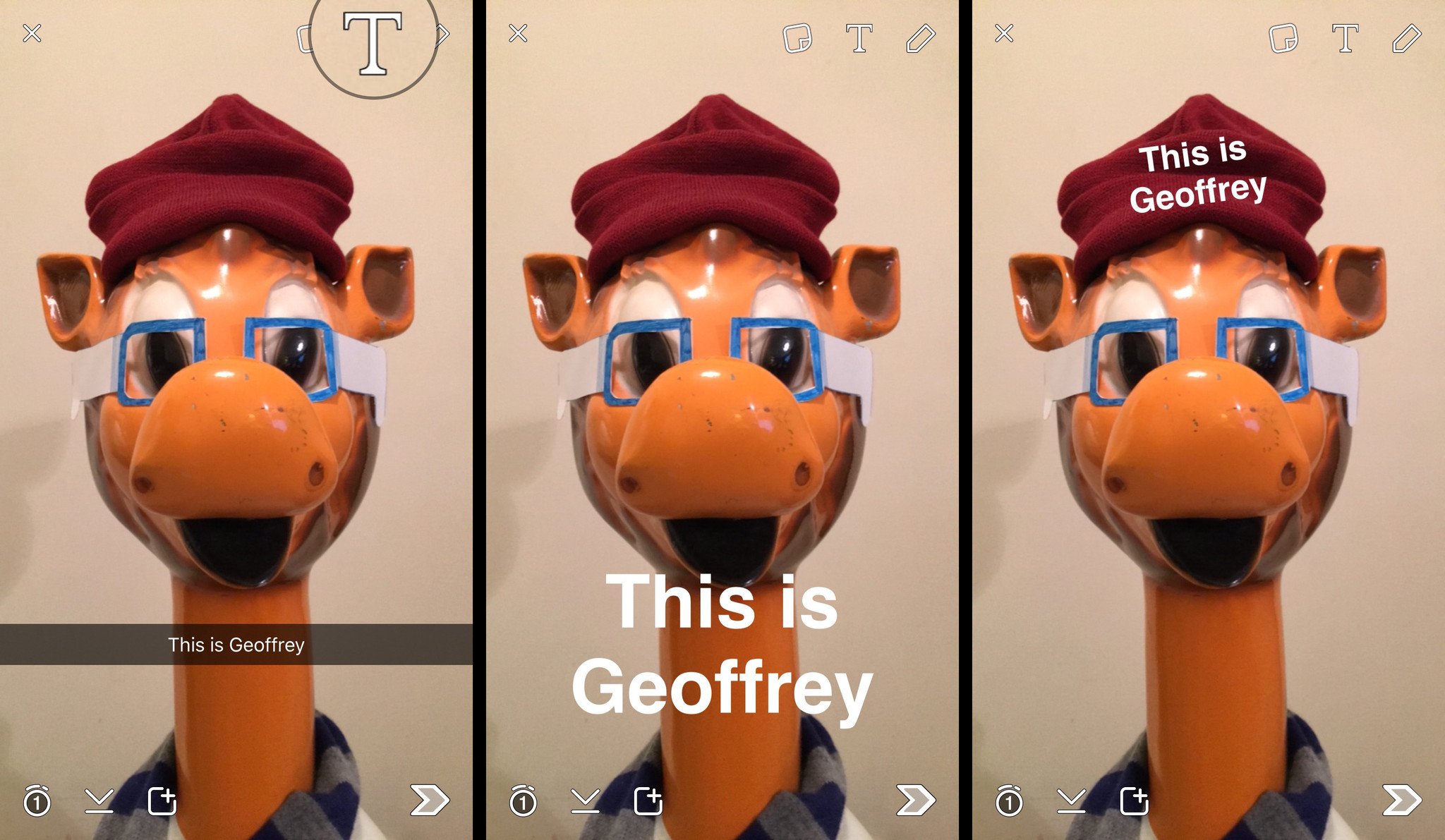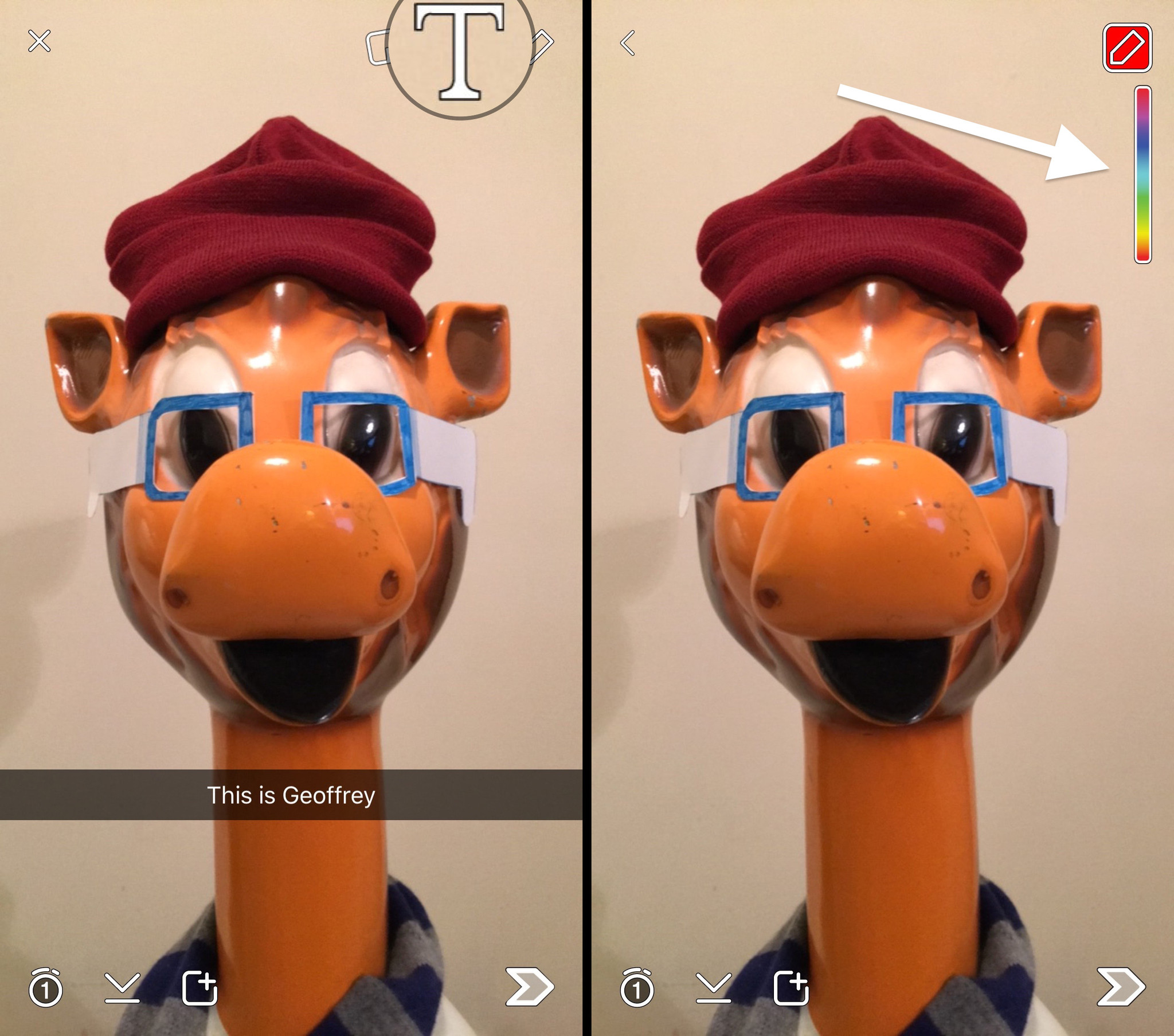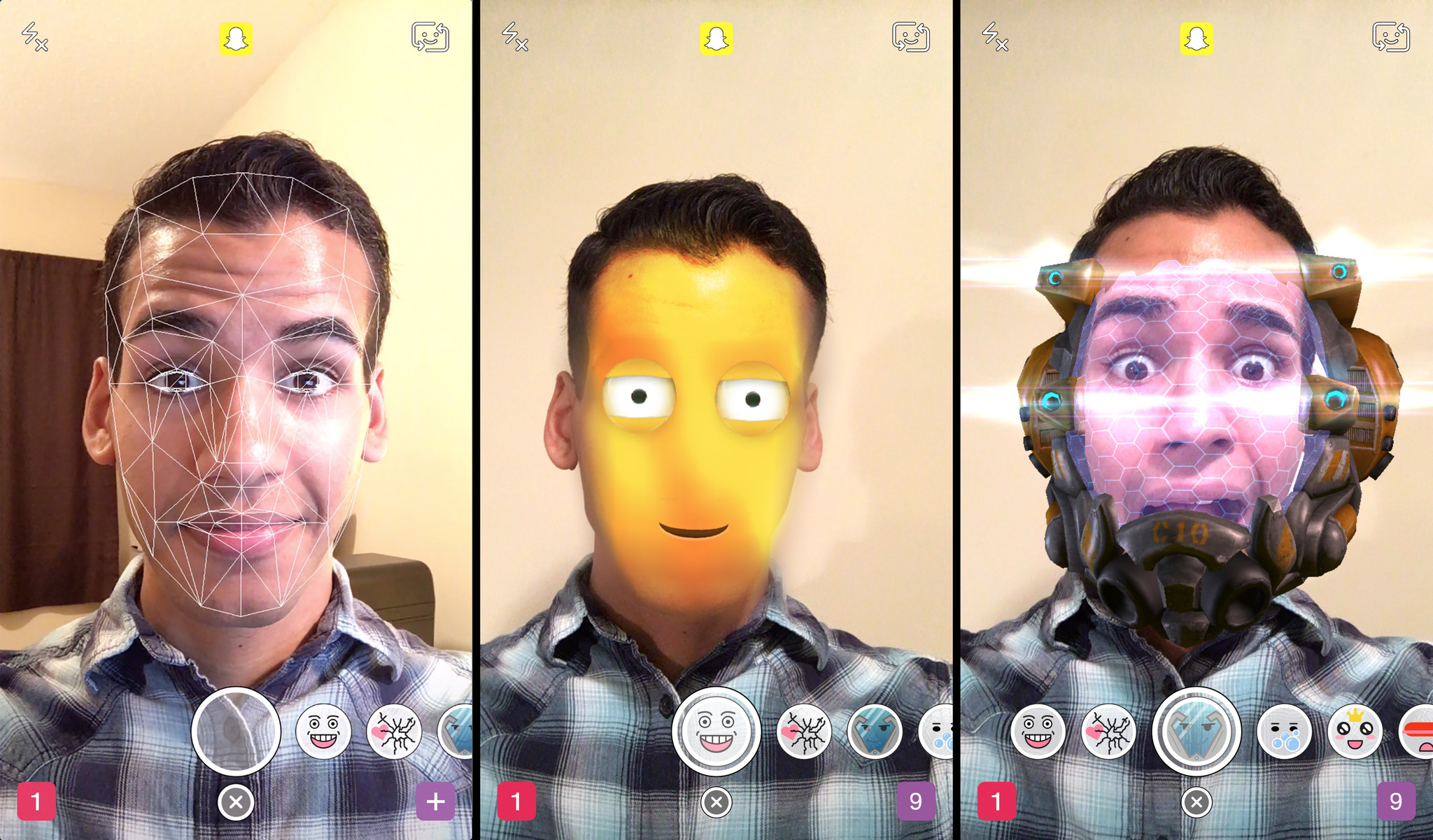Take your Snapchat snaps to the next level with emoji, filters, lenses, and more!
So you know how to use Snapchat, take your photos and selfies, and shoot your videos, but now you want more. You’re looking to add some emojis, play around with filters, adjust the text, maybe even draw sketches. Here’s how you do all that!
How to add emoji in Snapchat
You can add emojis in the caption box by switching to the emoji keyboard. But you can also add resizable emoji “stickers”.
- Tap on the stickers icon in the top right corner of the screen to bring up the emoji palette.
- Tap the emoji you want to add.
- Tap and drag the emoji to move it around the photo.
- Pinch to make the emoji bigger or smaller.
- Turn your fingers to rotate the emoji.
- Tap and drag the emoji to the trash if you want to remove it.
How to add filters in Snapchat
Snapchat has two different types of filters — the first change the appearance of your photo à la Instagram, and the second add information.
If you give Snapchat your location, you can access special filters called Geofilters that feature artwork related to a specific location.
- Swipe right to access the information filters and Geofilters.
- Tap on the filter you want to use to enable it.
- Swipe left to access photo filters.
- Tap any filter you like to apply it.
How to adjust text in Snapchat
If you find the caption box is too small to really convey the message you’re sending, you can adjust it.
- Tap the text icon in the top right corner of the screen.
- Tap once to left align text.
- Tap twice to center it.
- Tap three times to return to the default text bar.
- Tap and drag the text to move it around.
- Pinch to make the text bigger or smaller.
- Turn your fingers to rotate the test.
How to draw sketches in Snapchat
Sketches let you doodle right on top of your snaps.
- Tap the pencil icon at the top right.
- Tap an drag on the palette bar to change colors.
- Doodle with your finger to sketch.
- Tap undo to the left of the pencil icon to remove any mistakes.
How to use Snapchat lenses
Snapchat Lenses are a recent addition to the app. They’re live effects that actually track your face as you move — it can add a fun, dynamic look to a video or photo. Best of all, Snapchat updates them regularly so there are almost always a few new Lenses to try out.
Note: Lenses only work for selfies, so you’ll need to make sure the front-facing camera is enabled.
- Tap and hold down in the middle of the screen until you see a series of white lines appear over your face — this is the face-tracking software at work.
- If Snapchat was able to recognize your face, you should see a row of circles appear at the bottom of the screen — these are lenses. Swipe left to switch between them. (Tap the “X” below the shutter button to turn off lenses.)
- Lenses have certain movements tied to them (raise your eyebrows, open your mouth, etc.). Performing these movements will trigger an animation or sound.
- Tap the shutter button to snap a photo or hold it down to record a video — either way, you’ve got a hilarious (or frightening) image to send to a friend.
More on Snapchat
Nice work! You’ve created a Snapchat masterpiece chock-full of emojis, sketches, text, and the perfect photo filter. All that’s left now is to send it off to somebody who can truly appreciate your magnum opus.
Source: ANDRIOD CENTRAL