Back in March, we wrote about a new browser named Vivaldi, that was built on the foundations of Opera 12 and geared toward power users. Back then it was just a preview and not quite stable, but recently Vivaldi Beta was presented after 4 Technical Previews, with numerous features added and countless improvements made under the bonnet.

Vivaldi is based on Chromium's open-source platform and runs on Blink, the same rendering engine used by Opera and Chrome. The interface is built in JavaScript, CSS and Node.js, making it cross-platform and customizable. You can install Vivaldi on Windows, OS X and Linux (both .deb and .rpm packages are available).
A different philosophy
Apart from the underlying technology, Vivaldi has a completely different philosophy from Chrome and other browsers. When Google created Chrome their mission was to make a browser that was easy and simple enough to get out of the way and let people consume the content. The Vivaldi creators want to give you a browser that's packed with features and highly flexible, because they believe that not everyone wants the browser to disappear in the background.
However, when you first open it, you don't really notice this. The interface is clean, simple and flat, almost Metro-like. You need to start digging a little deeper to discover all the cool features that make it special.
Interface
The first thing I noticed when I first opened it was that the tab and address bar color changes based on the dominant color scheme of the pages you visit — similar to what Chrome does on mobile. It seamlessly blends the UI with the content, and at the same time helps you pinpoint your active tab when you've got a lot of tabs opened.
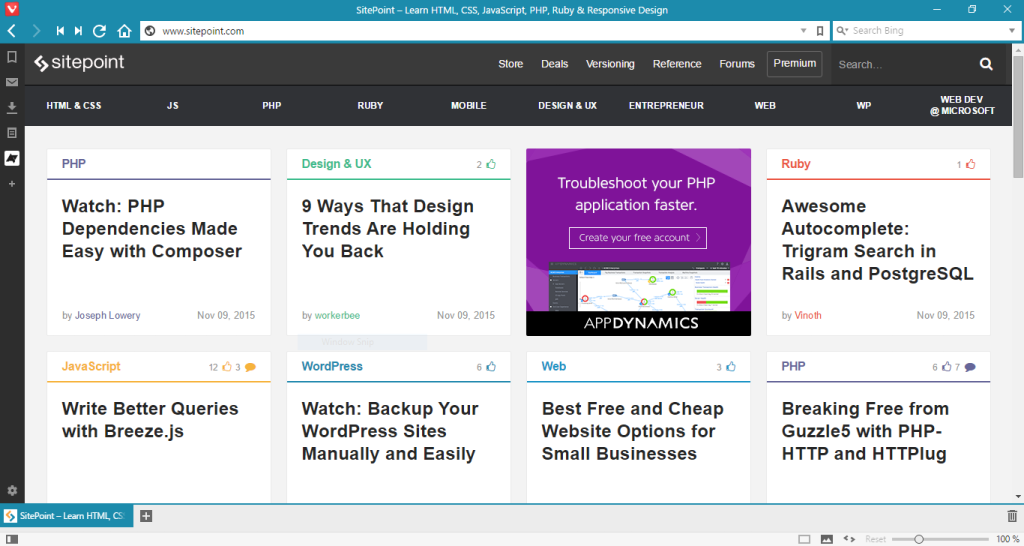
Forget the Mouse
A special feature of Vivaldi is that you can do almost anything without raising your fingers from the keyboard. There's a keyboard shortcut for almost everything — and better still, these shortcuts are customizable.
If you want to select a link and don't feel like tabbing your way through those before it, you can try Spatial navigation
, which enables you to move through links by pressing shift and using the arrow keys to navigate in every direction. The selected link is highlighted in orange.
Then there's Quick Commands — reminding me of Apple's Spotlight Search — which pops up when you press F2. From there, you can search through your opened tabs, bookmarks, history and different keyboard shortcuts. I liked it so much that I found myself pressing F2 in Chrome more often than I care to admit.
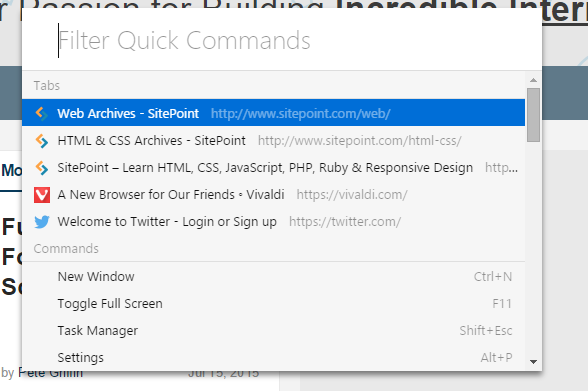
Customizations
Being a browser geared toward power users, Vivaldi offers a lot of customization options. You can change the interface to your liking, starting from the position of tabs, address bar, bookmarks bar and side panel. In addition, you can change interface colors, the background image on the start page, the tab cycling order and Speed Dials. Almost every feature has customization options, which you can turn on or off to suit your needs.
I prefer positioning tabs at the bottom, as it feels easier to navigate and is more intuitive for me. You can also stack tabs on top of each other — which is really helpful when you're searching for a particular topic and don't want to clutter your tabs bar.

A new feature that was unveiled when the Beta came out is extension support, which it gives you more control over the way you set up your browser. It supports virtually every extension from the Chrome Web Store, so your options are quite vast in terms of customization.
Unique Features
Vivaldi has Fast Forward and Rewind buttons next to the normal back and forward ones. Rewind gets to the the first website you visited on that particular domain, and Fast Forward uses an algorithm to take you to the next natural page
, which is really helpful in forums and multi-page review sites — although, admittedly, it sometimes completely misses its mark.

There is on-demand image and plugin control, which lets you turn off images or load only cached ones. Page Actions lets you display a page in grayscale, sepia or inverted colors, to disable transitions, show outlines, change fonts to monospace, and quite a few other things.
Other features I like are tab preview on hover, and Web Panels, where you can add a site to the side panel for quick access. Another one of my favorites is page sizes: a little widget shows you the size, in megabytes, of every web page while it's loading. You'll be surprised how big some of your favorite websites are.
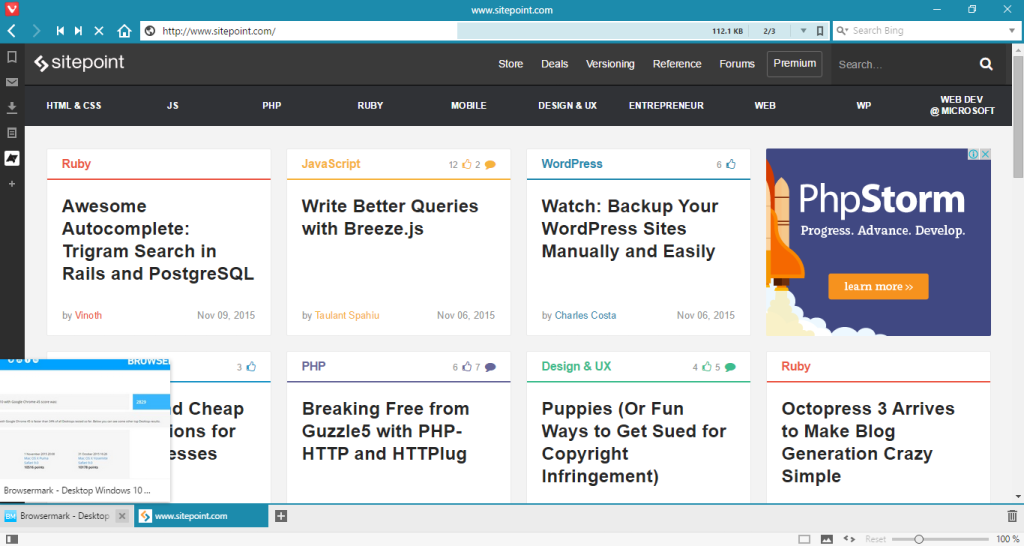
Quite surprisingly, Vivaldi has added support for mouse gestures — which aren't quite practical with a mouse, but can be quite helpful for devices with touch support.
Continue reading %Vivaldi, Your Next Browser?%
Source: SitePoint
