To do business in our small but extremely well connected world, you may need to take in consideration the many currencies that people use to purchase your products. When buying products on your website, your users might wonder how much would a specific product cost in my currency? In this article, we will show you how to add a currency converter in WordPress, so your users can easily do currency conversion on your WordPress site.

First thing you need to do is install and activate the WP Currency Converter plugin. Upon activation, you can go to Settings » WP Currency Converter to add or remove currencies from the converter.

This plugin uses Google Finance to get the currency exchange rate. It supports all the currencies supported by the Google Finance website.
If the currency you want to use is not already in plugin’s settings, then you can add it by adding the three letter currency code recognised by ISO 4217 standard.
Adding Currency Converter in WordPress
WP Currency Converter plugin comes with a widget which you can add in your WordPress sidebar or any other widget-ready area.

Simply add default currencies using the standard three letter code and click on save to store your settings.
This is how it would look like on your website:
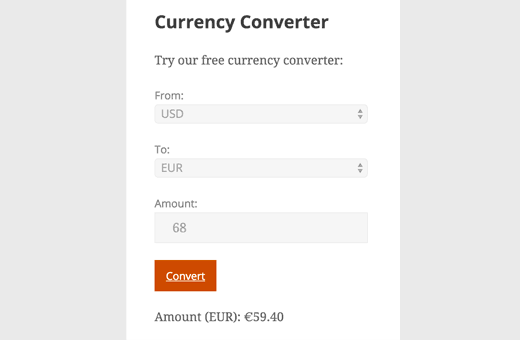
You can also show currency converter inside posts and pages using the shortcode like this:
[wpcc title=”Currency Converter” pretool_paragraph=”Try this handy currency converter tool:” from_default=USD to_default=AUD]
Feel free to change title and pre-tool paragraph text to anything you want.
From and To default currency parameters will only accept a valid three letter currency code.
There are many other currency conversion tools available for WordPress. Some Forex information providers allow you to add their conversion tools on your website, but most of them slow down your website which creates a bad user experience.
WP Currency Converter uses AJAX to load exchange results. It retrieves data from Google Finance, so it’s quite fast. Most importantly you don’t need to create an account or display third-party logos on your website.
We hope this article helped you learn how to add a currency converter in WordPress. You may also want to see our list of 10 best affiliate marketing tools and plugins for WordPress.
If you liked this article, then please subscribe to our YouTube Channel for WordPress video tutorials. You can also find us on Twitter and Facebook.
The post How to Add a Currency Converter in WordPress appeared first on WPBeginner.
Source: WP Beginner
